Creating a project thread on Sonexbuilders
Hi all,
A couple of folks were having some trouble navigating how to post threads. Here is a pictorial example of how to create a project thread in the Photos section. First, start on the home page as shown below. See where it says Photo Album? Click there.
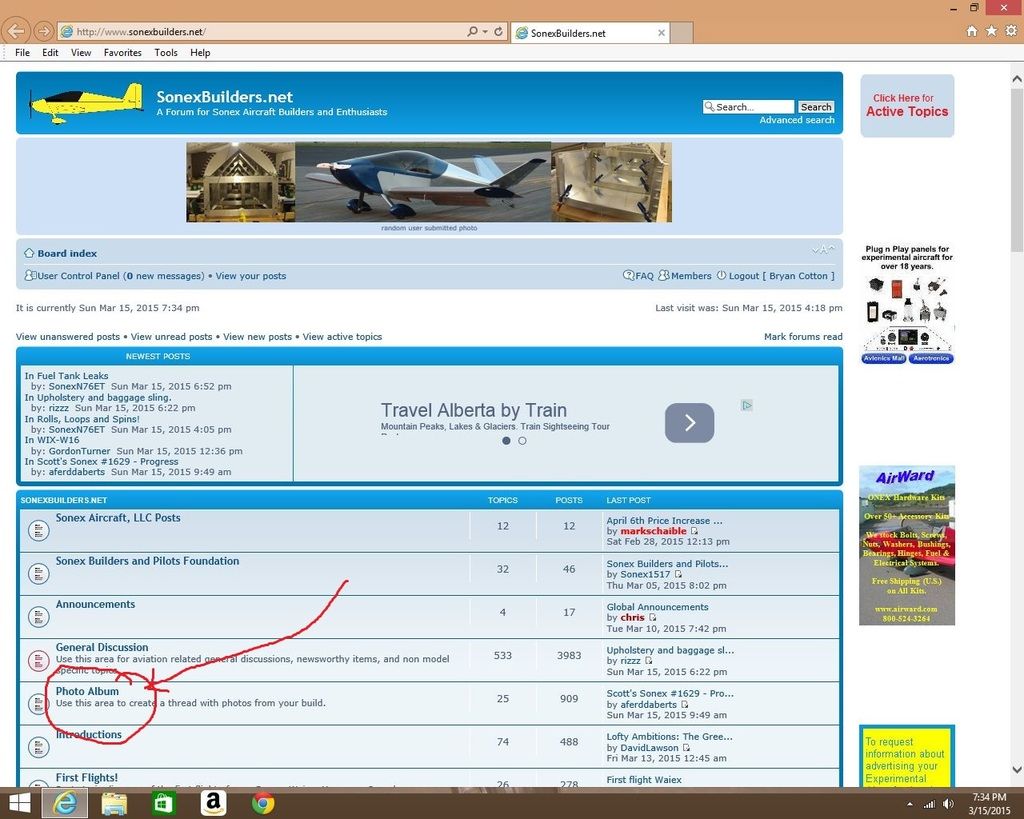
Once inside Photo Album, click the big "New Topic*" button. I have highlighted it. Note that you will only have to click it once, afterwards you can go back and add to it. You will notice my Cotton Waiex 191 - N191YX thread is about 4 down from the top.
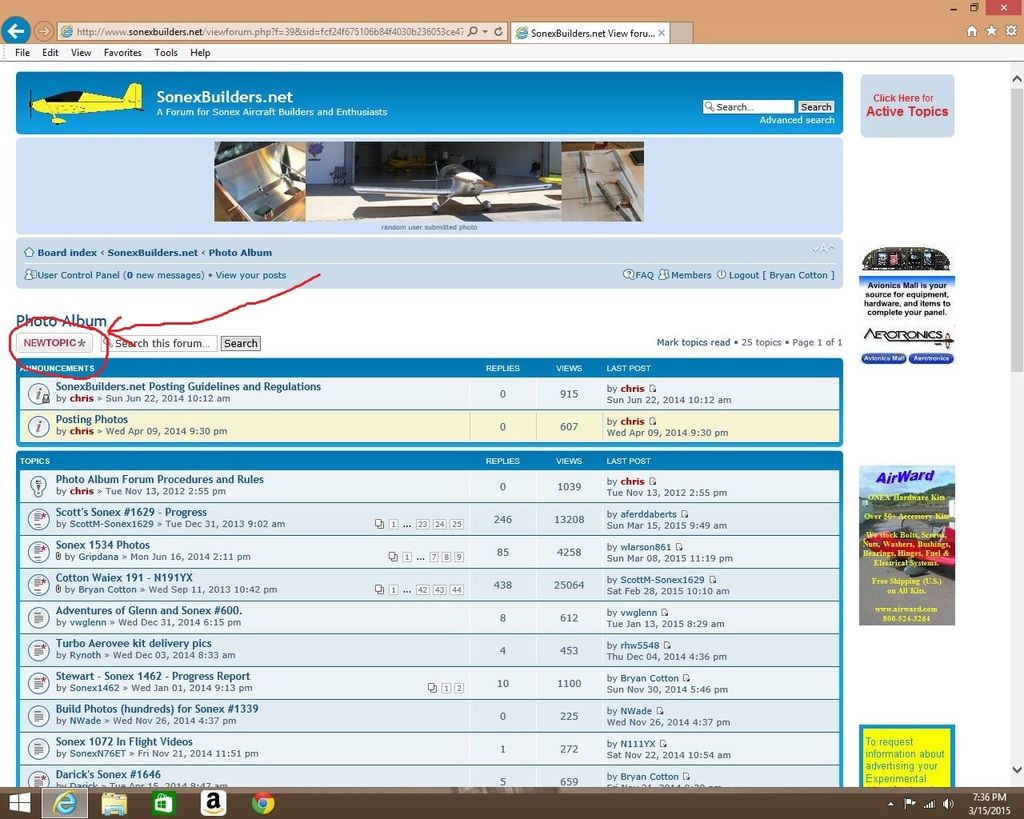
Now name your thread. This is in the subject field, I named this fake thread "Whoever Waiex 123456." I am a big fan of name, type, and serial number here but it is up to you! Inside the big box you type your message. Also notice the bottom arrow pointing to the "Upload Attachment." This is one way to add photos, but you only have so many you can add this way. I will discuss the other way in a minute.
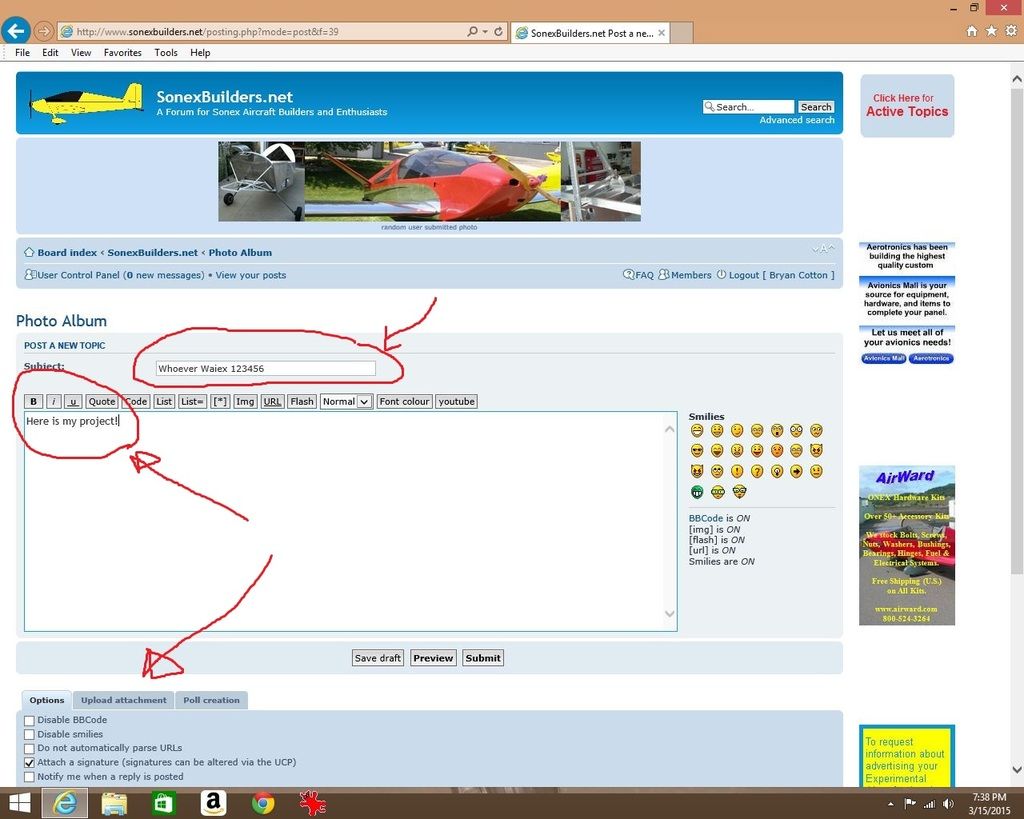
When you are in the "Upload attachment" tab it looks like the screenshot below. Click on the browse button, that lets you hunt on your computer for the pictures. When you see it, double click the picture and its location will go in the box to the left of "browse." Then click the "Add the File" button. When you are done, there is a Submit button below the big text box where you typed your message. Click that!
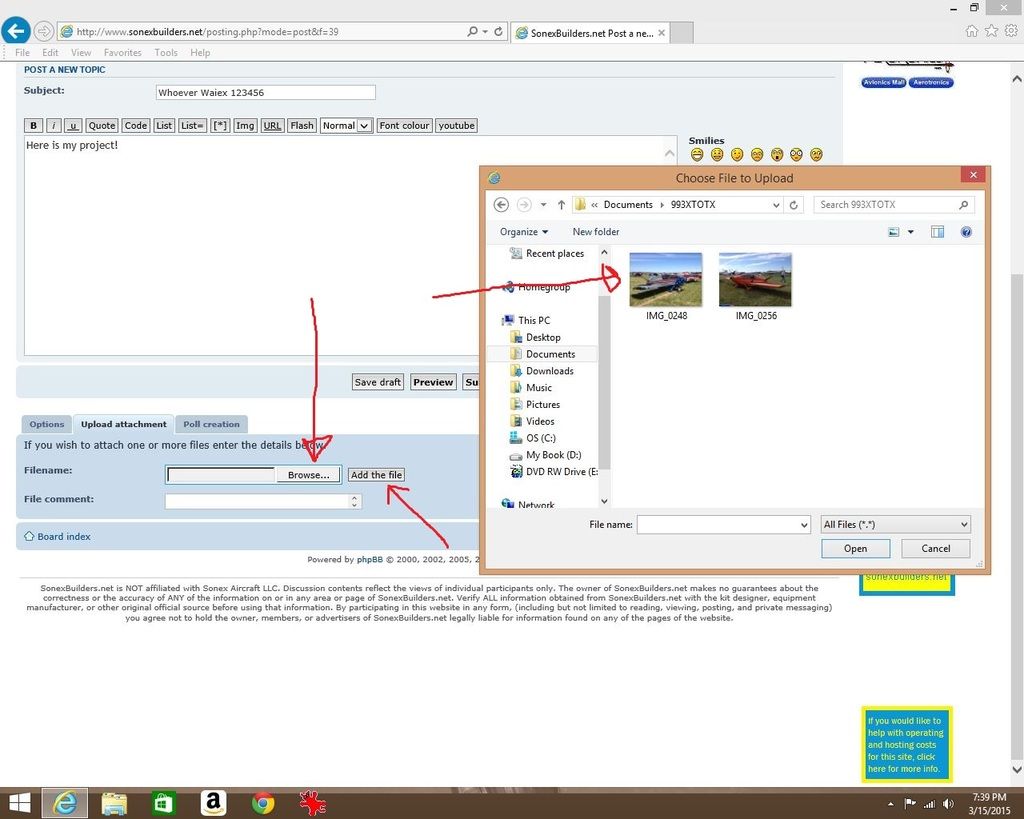
Now for adding pictures, our forum creator put this message together. Please read it!
viewtopic.php?f=39&t=895
A couple of folks were having some trouble navigating how to post threads. Here is a pictorial example of how to create a project thread in the Photos section. First, start on the home page as shown below. See where it says Photo Album? Click there.
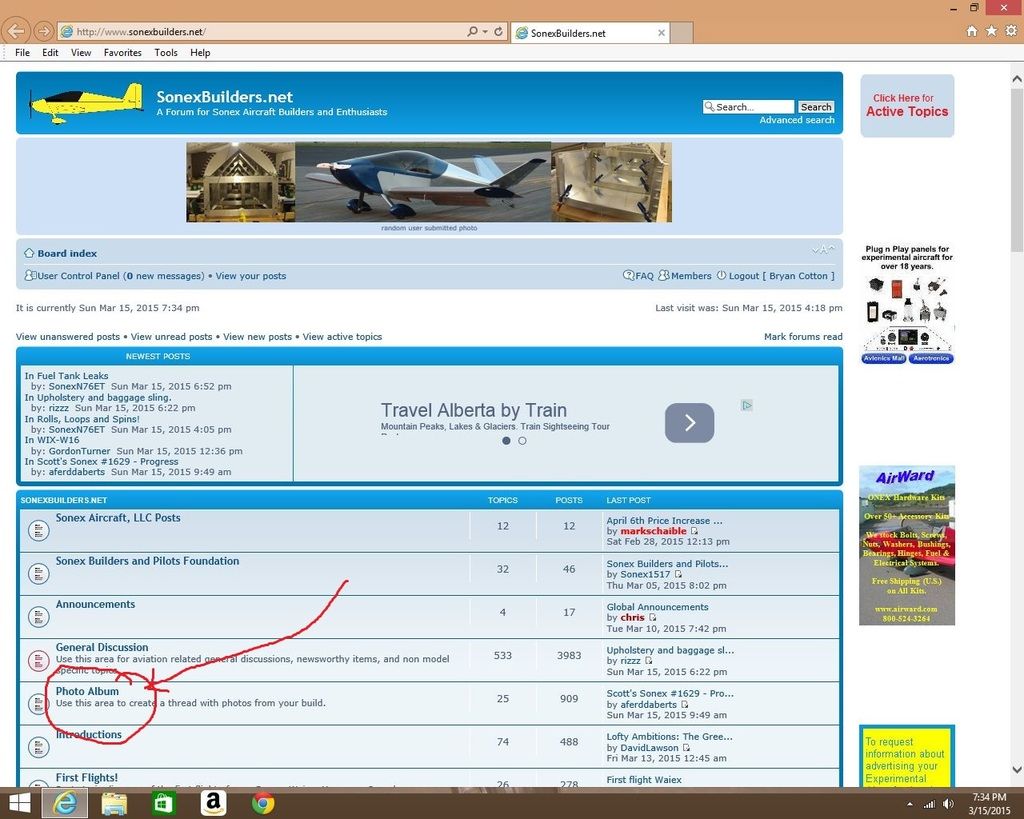
Once inside Photo Album, click the big "New Topic*" button. I have highlighted it. Note that you will only have to click it once, afterwards you can go back and add to it. You will notice my Cotton Waiex 191 - N191YX thread is about 4 down from the top.
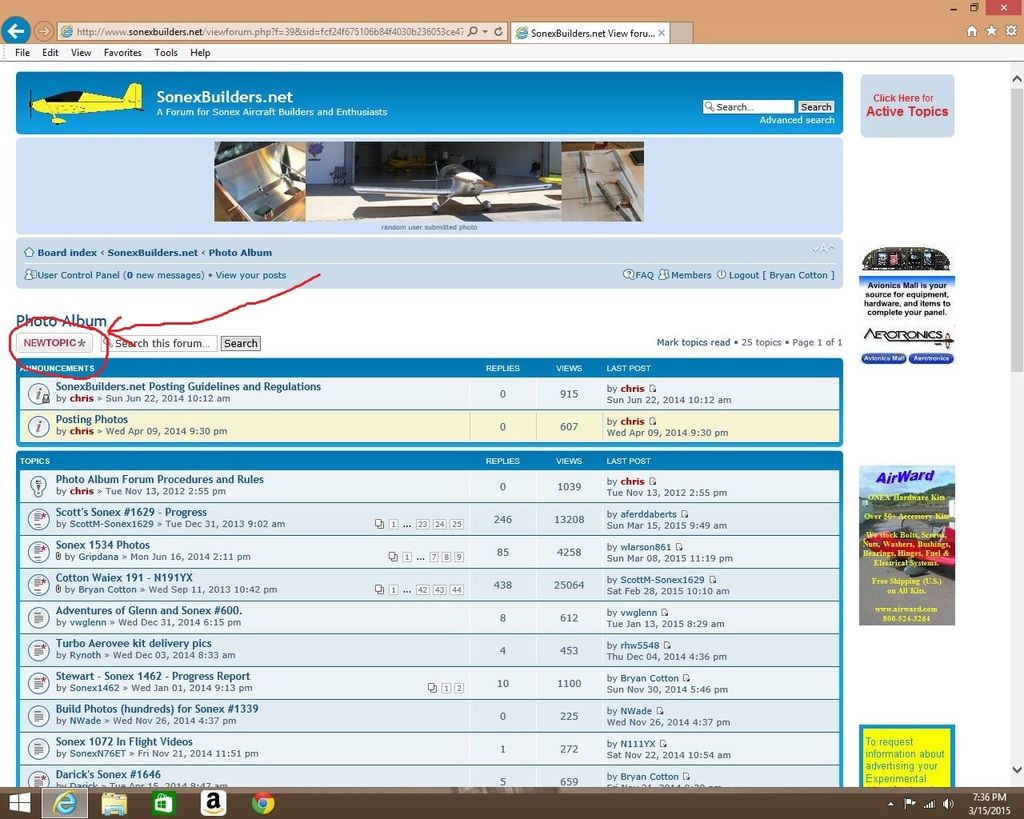
Now name your thread. This is in the subject field, I named this fake thread "Whoever Waiex 123456." I am a big fan of name, type, and serial number here but it is up to you! Inside the big box you type your message. Also notice the bottom arrow pointing to the "Upload Attachment." This is one way to add photos, but you only have so many you can add this way. I will discuss the other way in a minute.
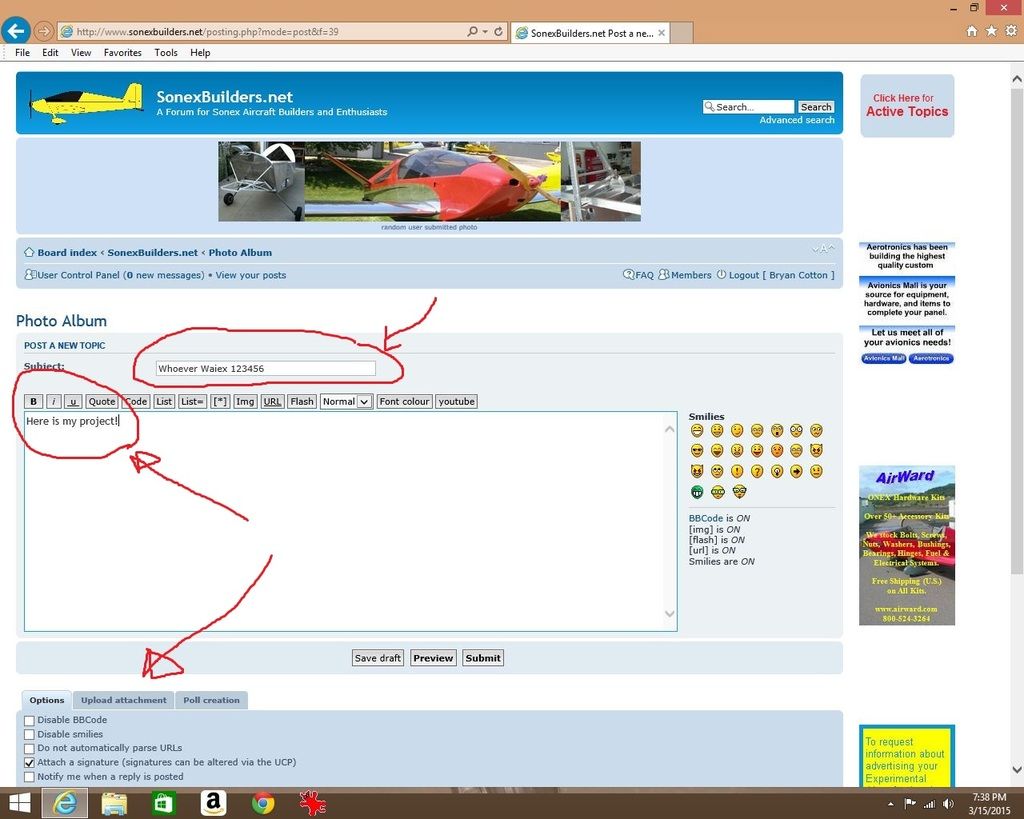
When you are in the "Upload attachment" tab it looks like the screenshot below. Click on the browse button, that lets you hunt on your computer for the pictures. When you see it, double click the picture and its location will go in the box to the left of "browse." Then click the "Add the File" button. When you are done, there is a Submit button below the big text box where you typed your message. Click that!
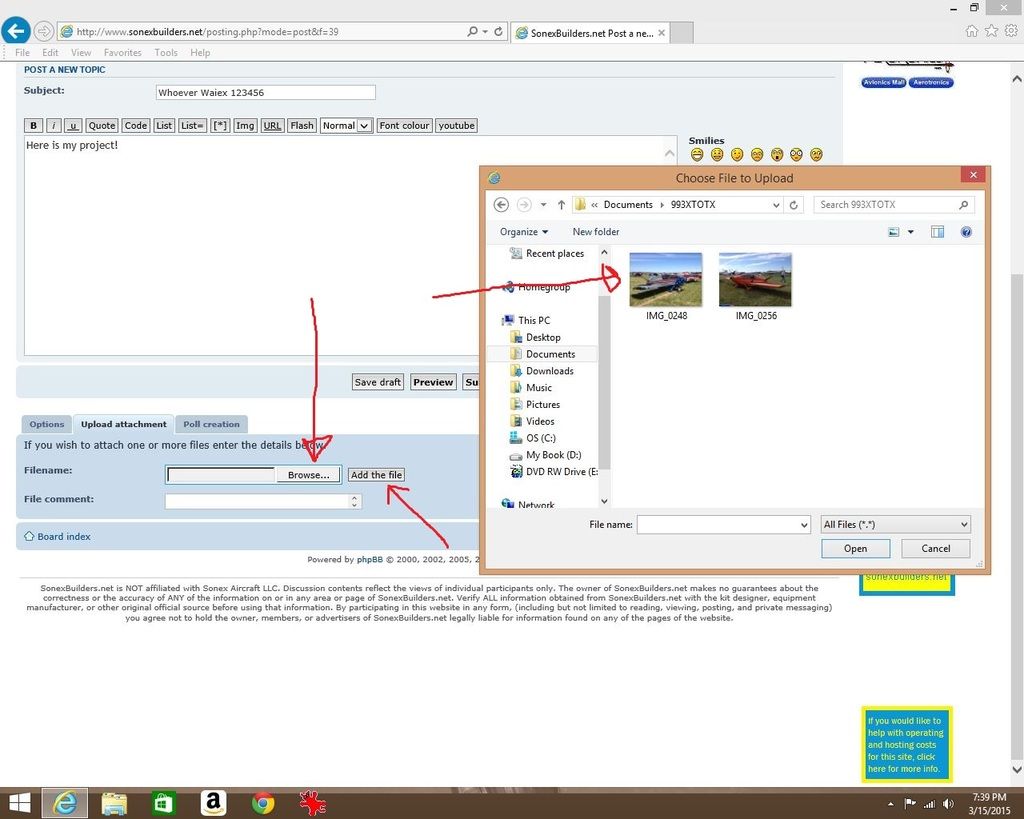
Now for adding pictures, our forum creator put this message together. Please read it!
viewtopic.php?f=39&t=895